Apple Fusion Drive Data Recovery HDD & SSD
At Zero Alpha, we specialise in Apple Fusion Drive data recovery, including both the hard drive (HDD) and solid-state drive (SSD) components. Fusion Drives combine two storage types into one logical volume, and if either part fails, your data can become inaccessible. Whether your Mac won’t boot, the Fusion Drive is missing, or you’ve lost access to important files, our expert team can help recover your data. We also offer a mail-in data recovery service Australia-wide, making it easy to get started wherever you are.
Common Problems – Apple Fusion Drive:
-
Fusion Drive not mounting or missing in macOS
-
One component (HDD or SSD) fails, breaking the logical volume
-
FileVault encryption complications during failure
-
macOS won’t boot or stuck in recovery mode
-
Disk Utility shows two separate drives instead of a Fusion Drive
-
Logical volume corruption (Core Storage or APFS issues)
-
Accidental erasure or reformatting of one or both drives
-
Drive shows as uninitialized or unallocated
-
Firmware-related issues after macOS updates
-
Severe slowdowns or read/write errors due to failing HDD
-
Physical damage to either the SSD or HDD component
-
Failure during macOS reinstall or Time Machine restore
What is Fusion Drive
First seen in the Mountain Lion operating system released in late 2012, it is now supported by two Apple's desktop computers – iMac and Mac Mini running macOS 10.8 and later.
Fusion Drive is Apple's intelligent automatic data management system which integrates two different digital media – a traditional rotating HDD and a nonvolatile storage based on the SSD technology which function as a single logical unit and are presented as a single volume to the end-user in Finder.
Similarly to RAID 0, in which data is split across the drives of the array, data on such a storage is spanned across the two constituents of the system with one key difference: storage space can be dynamically reallocated according to the data usage frequency to achieve maximum performance – most frequently accessed files together with system files reside on the faster flash drive while rarely used ones are moved to the capacious HDD part. As a result, the system can boot faster and the launch time of regularly employed applications is also reduced.
In essence, the technology is based on the concept of automated storage which implies data migration between different connected storage devices in compliance with performance and capacity requirements and is its pure software-based implementation. The only software component it relies on is a logical volume manager called CoreStorage. CoreStorage serves as an extra layer of abstraction between macOS and Mac's drives/partitions which are arranged into Logical Volume Groups instead of being directly handed over to the operating system. It allows creating spanned volumes while Fusion Drive is fundamentally a Logical Volume Group consisting of a hard disk and a solid state drives.
Data organization
As has already been stated, the system is composed of two individual drives: a hard disk drive and a solid state one. The total capacity of such a storage equals the sum of the capacity of both disks. The typical configuration looks as follows:
dev/disk0 – a physical SSD incorporated into a Logical Volume Group;
dev/disk1 – a physical HDD incorporated into a Logical Volume Group;
dev/disk2 – a logical volume which includes both disk0 and disk1.
Both disk0 and disk1 consist of at least 3 partitions: one small service EFI partition at the beginning of the disk, one large Fusion Drive data partition in the middle of the disk and macOS system configuration partition at the end of the disk.

apple fusion drive ssd and hdd
This image shows the Fusion Drive assembly on the right hand side. The Original HDD and SSD.
The data partition occupies up to 99% of the space and usually starts with sector 409,640. This is the only partition dedicated to Fusion Drive. It also stores all the metadata needed for correct assembly of the whole system and correct reading of its data. Three major areas of metadata can be singled out:
The Encrypted blocks area is found at the end of the data partition and includes encrypted metadata necessary for data interpretation. Metadata on disk0 and disk1 is encrypted with different keys, its contents do not coincide completely, but one of the copies is enough for correct data reconstruction.
The Volume header area is located in the zero and the last sector of the data partition and stores its UUID and the UUID of the Logical Volume Group it belongs to, the size of this volume, encryption keys for Encrypted blocks found in the Encrypted blocks area and the disposition of the copies of Disk Label.
The Disk label area contains Volume Descriptor which stores the location of encrypted blocks, various information about the Logical Volume Group in XML, including its UUID (which corresponds to the value in the Volume Header), name and the list of volumes it consists of.
All user data is written to the solid state drive first (disk0) until it becomes almost full – a "buffer area" of about 4 GB is reserved for incoming files. After that, the system will start filling up the HDD (disk1) while infrequently accessed items will be transferred from the flash drive to the magnetic drive (and frequently used ones – to the SSD accordingly). Data movement between disk0 and disk1 is performed during idle periods in block chains (the size of one block is 128 KB, the number of block chains can reach several million) and hinges solely on data access patterns tracked by CoreStorage: if rarely used data stored on the HDD gets commonly accessed, it will be migrated to the SSD.
It also should be mentioned that "fusion" in this case is not the synonym of "hybrid": hybrid drive architectures employ dissimilar techniques relying on data caching, in which information is primarily stored on the HDD element and only some algorithmically determined portions of it are mirrored from it to enhance performance.
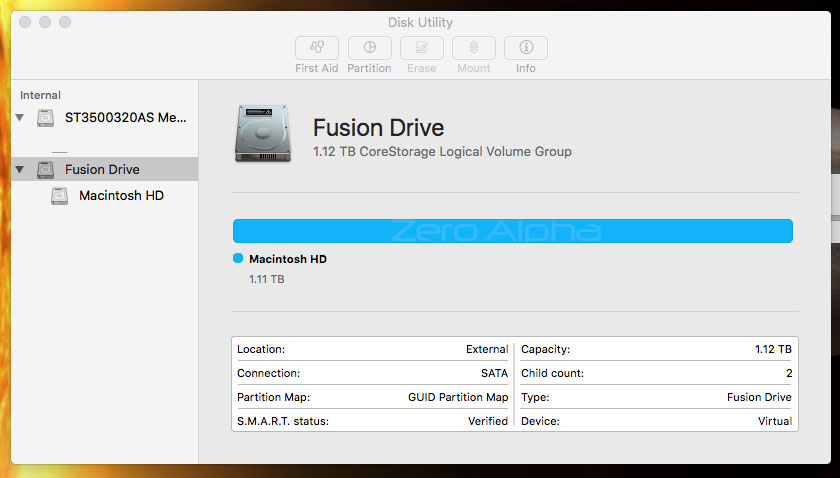
Apple Fusion Drive detected in MacOS disk utililty. Both drives are connected
Apple Fusion Data Recovery Caselog
30May25:Hard drive has failed in this system.It clicks and spins down.



