Data Recovery from an inaccessible WD My Cloud
WD40EFRX-68WT0N0 Model
Received a Western Digital My Cloud that was inaccessible. Did not allow general access. Customer had already performed the following:
-
Checked their network connection: Ensured that their My Cloud device is connected to the network properly. Check the Ethernet cable connections and make sure they are secured.
-
Power cycled the device: They disconnected the power source from the My Cloud device, waited for a few seconds, and then reconnected it.
-
Restarted their router: Network connectivity issues can be resolved by restarting the router. Powered off the router, waited for a minute, and then powered it back on. Allowed the router to fully restart before attempting to access the My Cloud device.
-
Used a different network cable: Tried using a different Ethernet cable to connect their My Cloud device to the network. The cable might be faulty and could be causing the connectivity problem.
-
Checked for firmware updates: Visited the Western Digital website and checked if there are any firmware updates available for their My Cloud device. Updating the firmware can sometimes resolve connectivity issues and improve performance

PC3000 - Access Gained
Drive was underwent a logical test. It failed the forward test due to subsequent hardware errors. Used PC3000 to access the many partitions. Shown below is the correct partition where the bulk of the data was found.
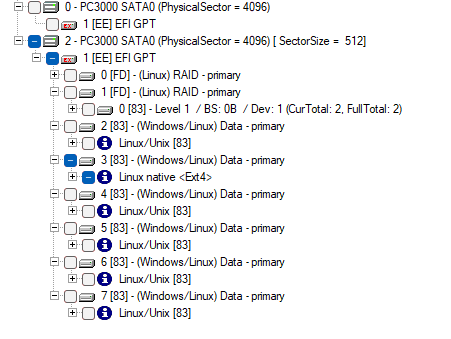
To ensure data integrity, made a map of the important marked folders, heads map and a data copy. The heads map became useful during the data copy process as certain heads had many bad sectors. The sectors could be skipped by turning off the corresponding heads.
