Data Recovery from Google Account for Samsung Galaxy Note 20

To recover data from your Google Account for the Samsung Galaxy Note 20, follow these steps:
-
Set Up Your Google Account:
- On your Samsung Galaxy Note 20, go to "Settings" and scroll down to find "Accounts and backup."
- Tap on "Add account" and select "Google" from the list.
- Follow the on-screen prompts to sign in with your Google Account credentials or create a new account if you don't have one.
-
Enable Google Account Sync:
- Once you've added your Google Account, go back to "Settings" and tap on "Accounts and backup."
- Select "Accounts" and choose your Google Account from the list.
- Ensure that the toggle for "Sync data" is turned on. This will enable synchronization of various data types with your Google Account.
-
Recover Data from Google Account:
- On your Samsung Galaxy Note 20, set up the device using the same Google Account that you used to sync your data.
- During the initial device setup or after a factory reset, you'll be prompted to sign in with your Google Account.
- Enter your Google Account credentials, and the device will begin restoring data from your Google Account.
-
Verify Restored Data:
- After the data restoration process is complete, you can check if your data, such as contacts, calendar events, app data, and other synced information, has been successfully restored.
- Open the respective apps or settings to confirm that the recovered data is available on your Samsung Galaxy Note 20.
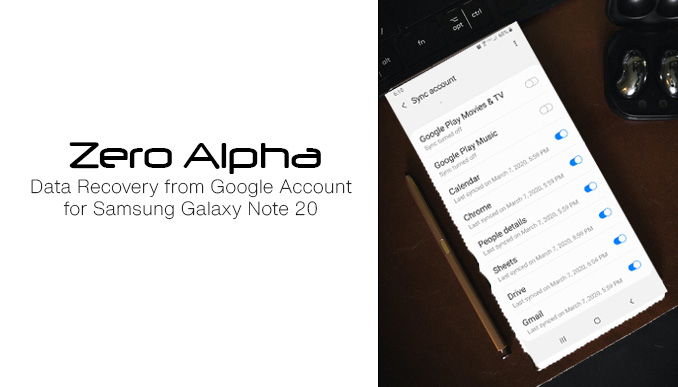
What Can Go Wrong
While recovering data from your Google Account for the Samsung Galaxy Note 20 is generally reliable, a few issues may arise:
-
Incomplete Data Sync: If you didn't enable sync for specific data types or if there were interruptions during the sync process, some data may not be available for recovery.
-
Limited Data Availability: Not all data types may be synced with your Google Account. For example, media files like photos and videos might not be included in the automatic backup.
-
Deleted Data: If you inadvertently delete data from your Google Account, it may not be recoverable. Ensure that you have regular backups to prevent data loss.
-
Account Issues: If there are issues with your Google Account, such as incorrect credentials or account suspension, it may affect the data recovery process.
Data Recovery Services from Samsung Galaxy Note 20
In case of any complications or if the desired data is not available through Google Account recovery, Zero Alpha's data recovery services can help. They specialize in retrieving data from various sources, including Google Account backups, ensuring a higher chance of successful data retrieval.
Remember to regularly sync and back up your Samsung Galaxy Note 20 with your Google Account to prevent data loss and ensure the availability of your important information.