Verbatim USB Store ‘n’ Go - CHKDSK File Corruption, .CHK file Extension Data Recovery
Client gave us a 4GB USB that was able to be detected on the computer when plugged in and was able to see the files inside.

However, the following folders have strangely been converted to unopenable files. It is known that the client used the Windows command 'CHKDSK' on this particular USB. Notice the lack of file extension names. They cannot be opened even after changing the files to .zip extensions or renaming the files themselves.

Understanding of Check Disk function in Windows
The "Check Disk" (chkdsk) option is a built-in utility in Windows operating systems that is used to scan, diagnose, and repair errors on a disk drive, such as a hard drive or a USB stick. It is primarily designed to check the integrity of the file system and the physical storage medium, identifying and resolving issues that could potentially lead to data corruption or loss.
Here's how the Check Disk option works:
-
File System Check: When you run the Check Disk utility on a specific disk, it examines the file system on that disk, such as NTFS (New Technology File System) or FAT32 (File Allocation Table). It checks the file system's internal structures, like directory entries, file allocation tables, and indexes, to ensure they are consistent and valid.
-
Error Detection: Check Disk looks for errors, bad sectors, and cross-linked files on the disk. Bad sectors are physical areas on the storage medium that are damaged and cannot reliably store data. Cross-linked files occur when multiple files claim the same cluster space, potentially resulting in data corruption.
-
Repairing File System Errors: When Check Disk finds errors, it attempts to repair them. For instance, it might relocate data from bad sectors to good sectors, fix cross-linked files, or recover orphaned files (files without proper directory entries). The utility tries to make the file system consistent and usable again.
-
Surface Scan (Optional): Depending on the options chosen, Check Disk might also perform a surface scan of the disk. This is a more extensive check that scans the entire physical surface of the disk for any defects or damaged sectors.
Check Disk problem: Coruppted files
The USB was scanned with a data recovery software that showed two hidden folders.
![]()
Within them contained multiple files that ended with the .CHK extension. It is assumed that the CHKDSK command converted the already damaged folders into this format.
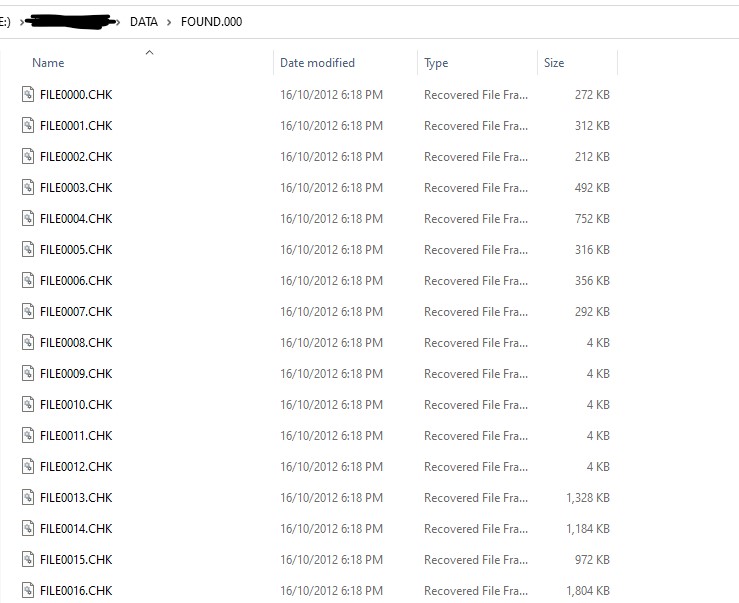
The data recovery software was able to deduce their original file type extensions. However, renaming them to their correct extensions did not work either.
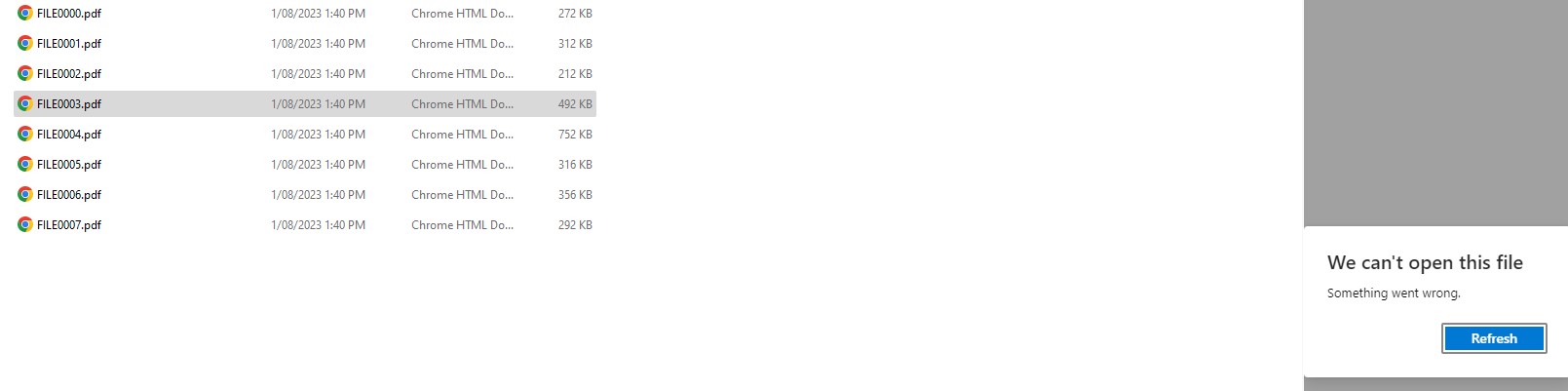
Avoid Check Disk if you want your data back
Using the Check Disk (chkdsk) utility to repair a corrupted disk should be avoided if you are looking to perform data recovery for several reasons:
-
Data Overwriting: When Check Disk encounters file system errors or bad sectors, it attempts to repair them by relocating data to healthy sectors or by fixing the file system structures. This repair process involves writing to the disk, which can potentially overwrite the data you are trying to recover. If the data has already been overwritten, data recovery becomes much more challenging, if not impossible.
-
Limited Recovery Capabilities: Check Disk is primarily designed to fix file system errors and maintain the health of the disk drive. It does not specialize in data recovery, and while it might recover some lost data during its repair process, it is not a reliable or comprehensive data recovery tool. It is not capable of handling more severe data loss scenarios caused by accidental deletion, formatting, or other complex issues.
-
Potential Data Corruption: In certain cases, the Check Disk utility might not correctly identify the root cause of the disk corruption or might misinterpret the data layout, leading to further data corruption or loss during its repair process.
-
Complex Data Recovery Cases: If the data loss is a result of physical damage to the disk or complex logical issues, Check Disk will not be able to handle such situations effectively. In fact, running Check Disk on a physically failing drive might exacerbate the damage and reduce the chances of successful data recovery.
Instead of relying on Check Disk for data recovery, consider the following steps to maximize the chances of recovering your lost data:
-
Stop Using the Drive: As soon as you notice data loss or corruption, stop using the affected disk immediately. Continued usage increases the risk of data overwriting, making recovery more difficult.
-
Professional Data Recovery Services: For critical data recovery needs, consider seeking help from Zero Alpha data recovery. We have specialised tools and expertise to handle complex data loss scenarios, including physical damage to the disk.
-
Backup: To avoid such situations in the future, regularly back up your important data to an external storage device or a cloud service. Having a backup ensures that you have a copy of your data even if the original disk encounters issues.
In conclusion, while Check Disk is a useful utility for disk maintenance and file system repair, it should be avoided when attempting data recovery to prevent further data loss or corruption.
As a precaution, if you suspect damage to your files or folders. It is adviseable to not run any Windows command and to immediately eject the external drive from the computer to prevent more damage. Zero Alpha recommends for you to bring your drives directly to us so we can take a look at the file structures safely, and retrieve your important data.