My Drive is not showing anymore - How can I recover my data?
A hard drive not detected error message can take many forms. It can manifest itself as a hard drive not showing up where it should. It can appear when you boot up your Windows 10 desktop or laptop computer and see a “boot device missing” error message on system setup. It can show up when you plug in your external or removable drive and see a Windows dialog box prompting you to “initialize” or “format” the disk before you can use it. In any case, your hard drive used to act like a hard drive—and now it doesn’t.
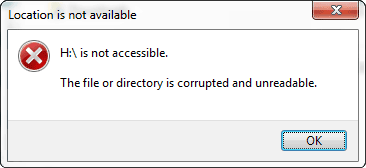
A common Hard Drive Not Detected error message in which an external hard drive is no longer accessible.
A common Hard Drive Not Detected error message in which an external hard drive (drive letter H:\) is no longer accessible.
This spells bad news for the data you had on your computer’s hard drive or your external drive. We keep a lot of precious data on our hard drives, from irreplaceable family photos to critical business and financial documents. A failing hard disk doesn’t always give ample warning to the user before it stops working properly, often taking the user’s data with it. Many computer users get caught with their pants down when their hard disk breaks.
External Hard Drive Not Showing Up PC
Whether you're plugging in a new hard drive or an old one to your computer, it is possible that you can't see it. Some people even reported that the external hard drive is showing up in devices but not in my computer. This is not a rare issue; it has ever happened to many people and will be happening to more.
What are the possible causes for external hard drive not showing up on computer issue?
- Insufficient power supply
- Lack of drive letter
- Outdated drivers
- File system issues
- Partition problems
- Dead USB port
Your Hard Drive Is Corrupted
One possibility is that the hard drives’ logical file system has become corrupted. If the drive’s boot sector, partition table, or partition superblock has become corrupted, the file system can stop functioning properly. In these cases, often the drive will appear to be blank in the Windows 10 file explorer. This can prompt Windows to ask to create a new simple volume (a new simple volume functions as a new partition), format the drive, or change drive letter when you plug it in. Logical file system hard drive failure can also cause hard drive boot errors and “HDD not detected” error messages in the system bios.
Your Hard Drive Is Broken
Another potential culprit is the hard disk’s physical components. Hard disk drives have extremely sensitive and complex parts that work hard to keep the drive running. Manufacturers design these parts to stand up to heavy use. They can keep doing their jobs for years. But the device parts do wear out sooner or later, whether due to old age or factory defects. When a hard disk breaks down, you’re likely to see error messages in Windows 10.
Bad Cable/Bad Connection
One of the most unlikely of culprits for an “HDD not detected” error is a problem with the data cables or power cables connecting the drive to your computer. Most troubleshooting guides for any kind of hard drive issue will always suggest this as a first step, but truthfully, it’s unlikely that this is your issue. It is possible, though, that your error is a false positive caused by a faulty connection. If it is an issue with the cable, fixing the connection can resolve your data loss situation and get your important files back.
For your computer’s internal hard disk, those are the ATA/SATA cables connecting it to the motherboard. For an external hard drive or flash drive not showing up, it’s the USB cable/data cable, or possibly the SATA-USB bridging dongle connected to the drive.
Sometimes tightening the hard disk connections or replacing the SATA/ATA power lead will fix the issue, especially if the internal hard drive is not showing up on the computer operating system disk management tool. To test this, open up the computer case, locate the storage device, and check the data cable.
A dead drive, a Windows driver issue, a damaged USB cable, or a malfunctioning USB port can be the reason if your external drive isn't recognized anywhere by Windows. ... A hardware issue with the USB port might be the reason if the external drive works in the other USB port.
Is your computer not recognizing your hard drive, or getting a hard disk not detected error the BIOS not detecting the disks at all?
Is it the computer, cables, or something else behind your external hard drive not showing up anymore? Is it a hard drive problem, or something else unrelated?
When you have an internal or external hard drive not recognized anymore, the most important thing you can do is correctly diagnose the problem.
If you do not know how to do this, then you want to speak with an expert before the drive gets worse. Our Data Recovery consultants are standing by to help.
If your hard drive wont show up anymore and was dropped, banged, bumped, or suffered from any type of impact and is not being recognized by your computer anymore please read this page (as you will want to plug that device in anymore until a data recovery expert can look at it).